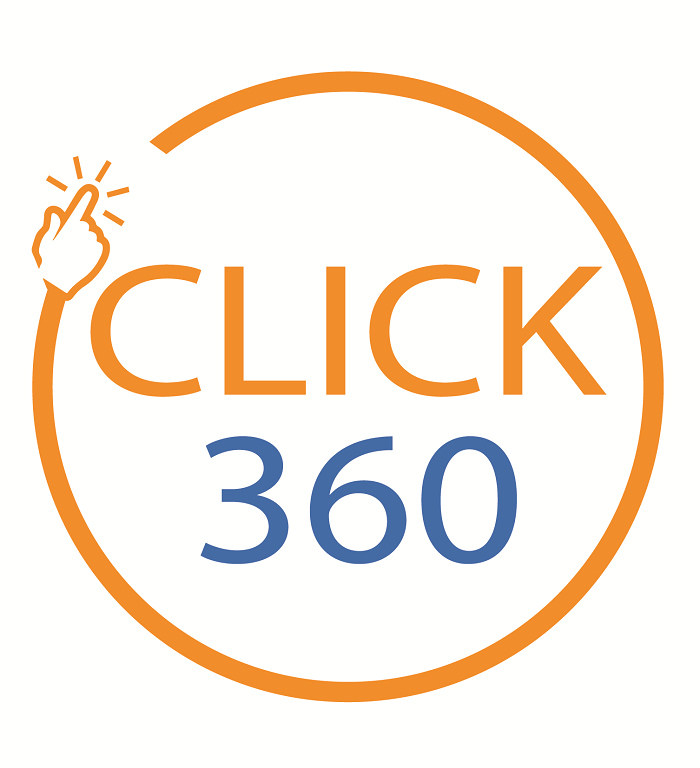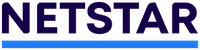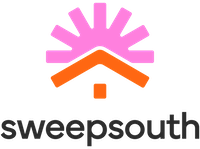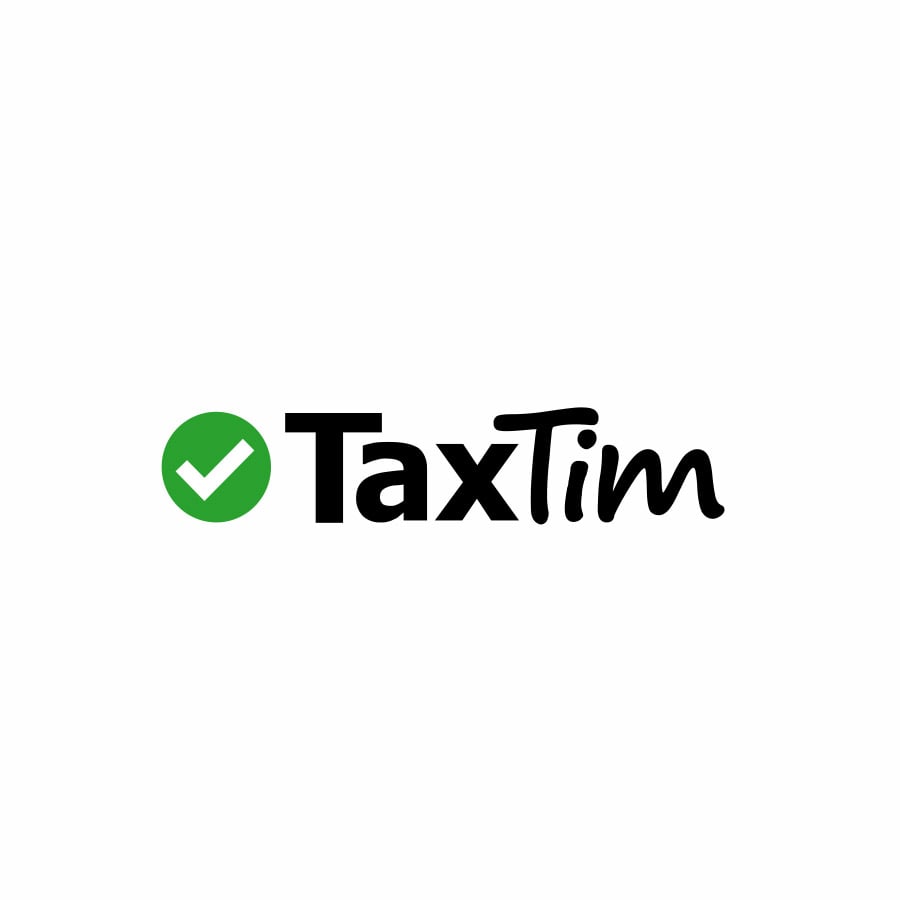Fitbit Pay™

Simply tap to pay at the till with any compatible Fitbit device, securely and conveniently making in-store purchases with no card required.
Some of the benefits
Simple and convenient
Safe and secure
Choose your card
Earn your rewards
Make sure your Fitbit is compatible with Fitbit Pay™, which is available to those with Fitbit Ionic, Fitbit Versa and Versa Special Edition smartwatches, as well as those with the Fitbit Charge 3 Special Edition tracker.
To set up
- Download the latest version of the Fitbit app on your smartphone and make sure your Fitbit watch is charged.
- Open the Fitbit app on your cellphone and navigate to your watch settings.
- Tap Fitbit Wallet and follow the instructions to add your card.
- If you haven’t created a PIN code for your watch, you will be asked to set one.
- Enter your Standard Bank card details.
- Read and accept the terms and conditions.
- Enter the authentication code sent by SMS to your registered cellphone number.
- Fitbit Pay™ will sync the activated card to your watch through Bluetooth.
To pay
- Press and hold the left button on your watch for two seconds. Swipe to the Payments screen if it's not shown.
- If prompted, enter your 4-digit watch PIN code. Your default card appears on the screen.
- Hold your wrist near the payment terminal. In some cases, a PIN will need to be entered on the merchant device.
- Your watch will vibrate to indicate the payment has succeeded.
Fitbit Pay™ is available to those with Fitbit Ionic, Fitbit Versa and Versa Special Edition smartwatches, as well as those with the Fitbit Charge 3 Special Edition tracker. If you have a compatible device, make sure you have the latest version of the Fitbit app, which can be downloaded from Google Play or the App Store.
- The Fitbit app can be downloaded for Android or Apple free of charge.
- Transaction fees still apply when making a purchase using Fitbit Pay™.
-
How it works
-
How to get it
-
What it costs
Make sure your Fitbit is compatible with Fitbit Pay™, which is available to those with Fitbit Ionic, Fitbit Versa and Versa Special Edition smartwatches, as well as those with the Fitbit Charge 3 Special Edition tracker.
To set up
- Download the latest version of the Fitbit app on your smartphone and make sure your Fitbit watch is charged.
- Open the Fitbit app on your cellphone and navigate to your watch settings.
- Tap Fitbit Wallet and follow the instructions to add your card.
- If you haven’t created a PIN code for your watch, you will be asked to set one.
- Enter your Standard Bank card details.
- Read and accept the terms and conditions.
- Enter the authentication code sent by SMS to your registered cellphone number.
- Fitbit Pay™ will sync the activated card to your watch through Bluetooth.
To pay
- Press and hold the left button on your watch for two seconds. Swipe to the Payments screen if it's not shown.
- If prompted, enter your 4-digit watch PIN code. Your default card appears on the screen.
- Hold your wrist near the payment terminal. In some cases, a PIN will need to be entered on the merchant device.
- Your watch will vibrate to indicate the payment has succeeded.
Fitbit Pay™ is available to those with Fitbit Ionic, Fitbit Versa and Versa Special Edition smartwatches, as well as those with the Fitbit Charge 3 Special Edition tracker. If you have a compatible device, make sure you have the latest version of the Fitbit app, which can be downloaded from Google Play or the App Store.
- The Fitbit app can be downloaded for Android or Apple free of charge.
- Transaction fees still apply when making a purchase using Fitbit Pay™.