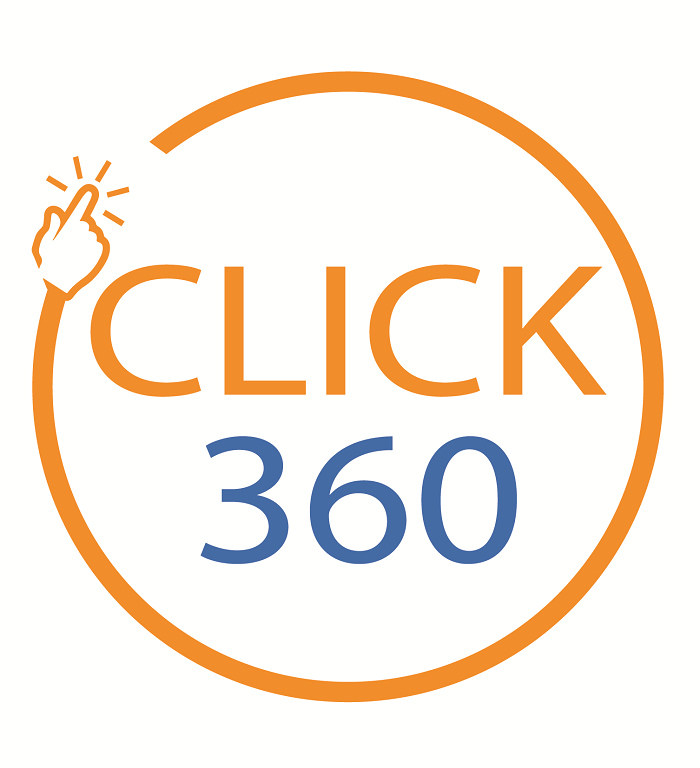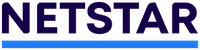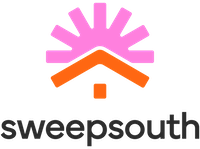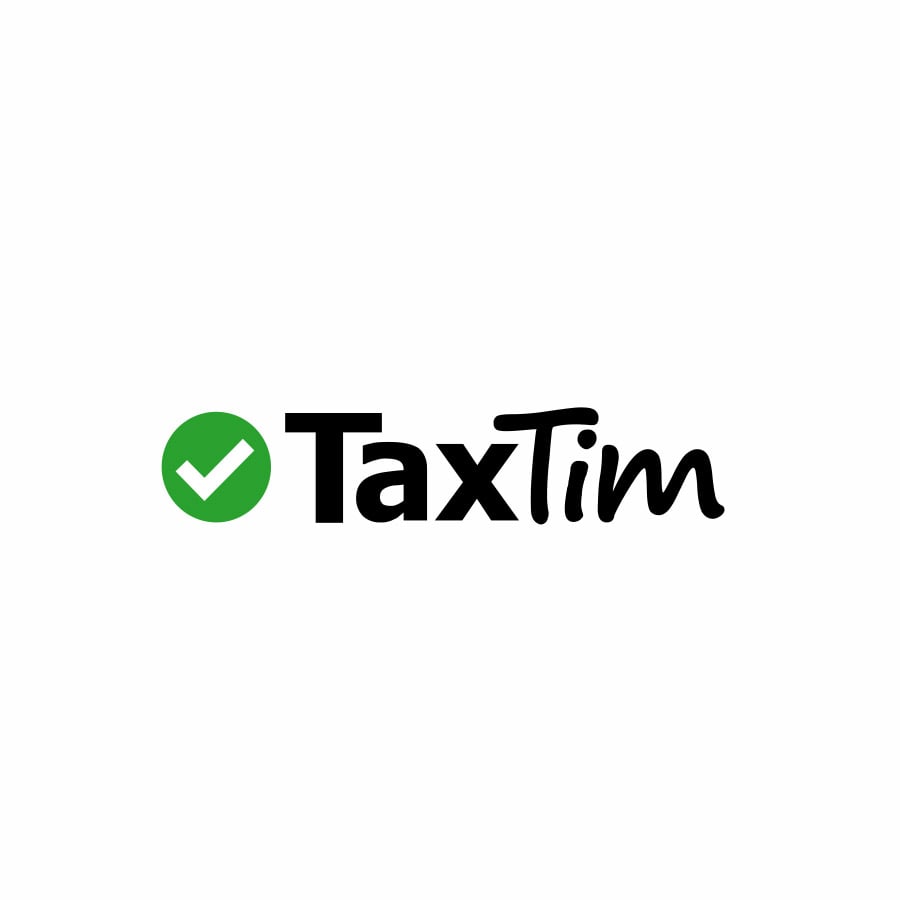How to customise your Banking App with Add-on Store
Personalisation plays a big part in simplifying our lives - think Netflix and Showmax suggestions. To help simplify your life even more, we have launched an innovative Add-on Store so you can personalise the way you bank on your app.
What features can I add to my banking app?
We’ll continue to increase the number of widgets, also called add-ons, based on our customers’ needs, but right now you can find a variety of products and services, including:
1. Recent Transactions
- Our Recent Transactions add-on provides a quick snapshot of your last three transactions.
2. Future Payments
- Our Future Payments add-on has been designed to help you get to grips with your monthly cash management as the countdown to payday starts.
- Future Payments factor in your previous pattern of recurring payments to remind you of predicted upcoming payments over 14 and 30 day periods.
3. Virtual Cards
- Add this digital bank card widget to make secure payments when you shop online without using your debit or credit card details.
4. UCount Rewards
- Track, manage and spend your Rewards Points and achieve goals to gain rewards on the app.
5. Insurance
- Let us shop around on your behalf to find cover and premiums tailored to your needs.
6. Shyft
- This add-on will enable you to buy, send, spend and exchange forex.
7. My360
- Get a consolidated view of your financial world in one place - track your assets and liabilities, regardless of the financial institution.
8. Investments
- Our host of investment add-ons include Online Share Trading, Webtrader, AutoShare Invest, Tax-free savings and more.
What are the benefits of the add-on store?
1. Re-order and remove
- Arrange your add-ons according to the frequency of use or preference, and remove an add-on if you no longer use it. You can always add it later again.
2. Rate and review
- Give your feedback by clicking on the add-ons you want to review. This will help us improve your Banking App experience.
3. Free of charge
- The Add-on Store is free of charge from standard network rates and fees.
How do I access the add-on store?
Adding one of the widgets to your Standard Bank App is simple:
- To begin, go to your home screen and select the Add-on Store icon on the top left.
- Swipe across to see the various add-ons.
- To add a widget to your app, select ADD.
- If you want more information about the add-on, tap on it to see more details.
- Select DONE to go back to your Add-on Store.
Next step
If you don’t have our Banking App yet, download it via the App Store, Google Play or Huawei App Gallery today. Alternatively, learn more about the app and its features by visiting our Banking App page.