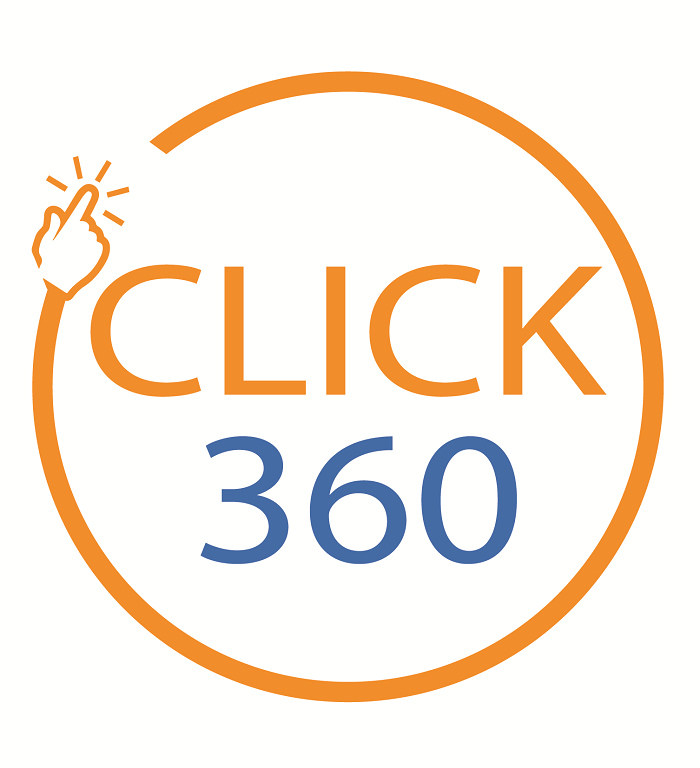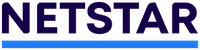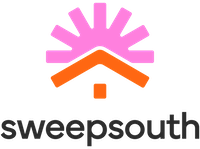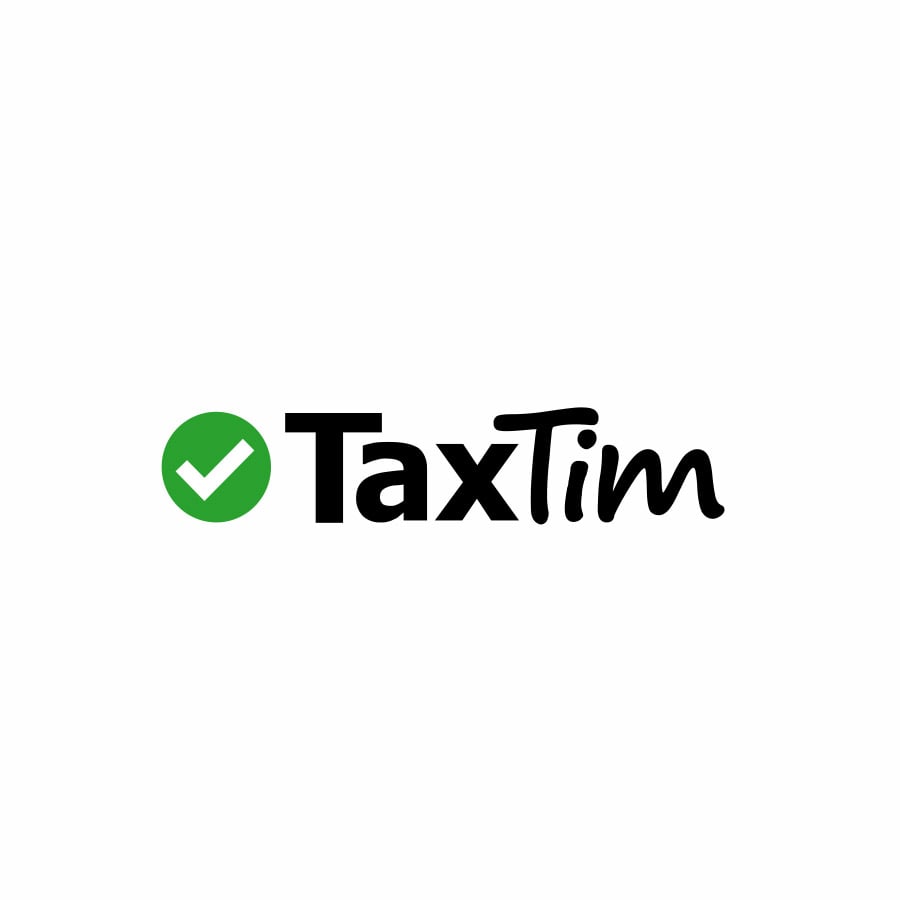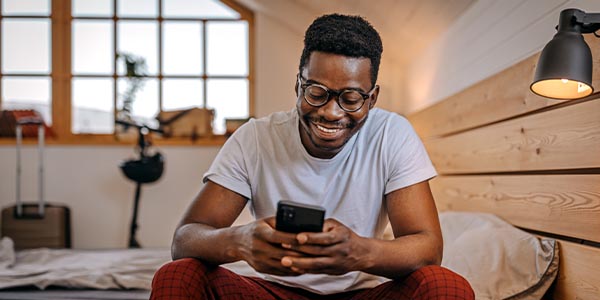4 Different ways to Tap and Pay
Contactless payments are not only more hygienic; it’s also faster, more secure and convenient. Discover the various ways in which you can use your Standard Bank Credit Card to Tap to Pay.
1. Tap and Ride at Gautrain stations
Say goodbye to card clutter in your wallet and simply tap your credit card to access a Gautrain train, bus and parking services. For your card’s safety, it’s important not to tag into Gautrain facilities with your wallet. Tapping your wallet instead of your credit card may result in a card clash as the card reader can’t tell which card you intend to travel with. You can simply remove your credit card from your wallet before you tag in or out to avoid card clash.
2. Tap to Pay using your Samsung smartphone with Samsung Pay
Make quick payments with your Samsung smartphone by installing the Samsung Pay app and enrolling your payment card. To pay, simply swipe up from the bottom of your screen, select the desired card, authenticate via PIN, fingerprint or iris and place your compatible Samsung smartphone near the payment terminal.
3. Tap to Pay with your Garmin device
Garmin Pay lets you make purchases quickly and almost effortlessly with nothing needed but your watch. To make a payment, simply enter your passcode, select your credit card, and hold your wrist near the payment machine.
4. Tap to Pay with the Standard Bank app
You can now enable your card for tapping on our Banking App*. If you have an Android smartphone enabled with Near Field Communication (NFC), you can tap for purchases using your phone. It is safe and secure, as your card details are not shared with the merchants. Download the latest version of our Banking App from Play Store. Sign in to the app and follow the steps below to enable your card to transact:
How to enable Tap to Pay:
- Tap on “Manage” at the bottom of the screen
- Select “Cards”
- Choose the card which you want to activate
- Tap on “Mobile Tap & Pay”
- Activate Tap & Pay
How to transact using Tap to Pay:
- Tap the “Tap & Pay” button on the app sign-in screen
- Sign in to the app
- Tap “Pay” and hold the phone close to the point-of-sale device
- If a PIN is required, enter your card PIN