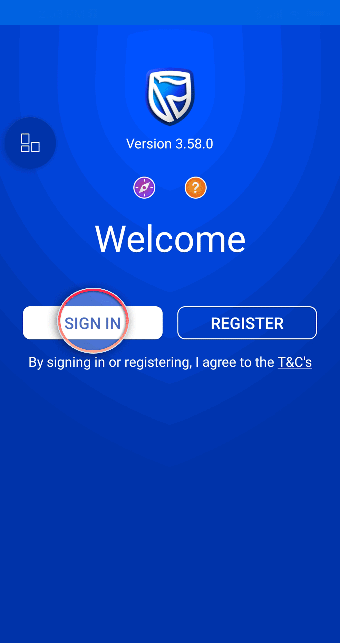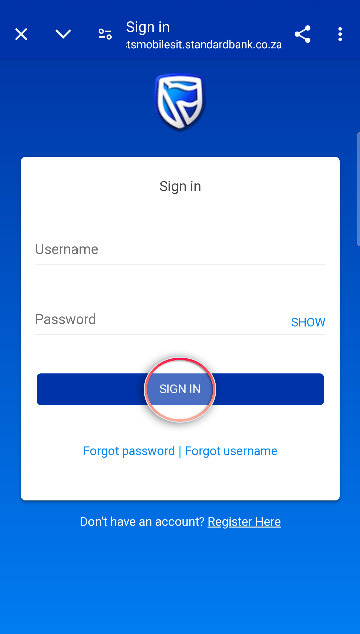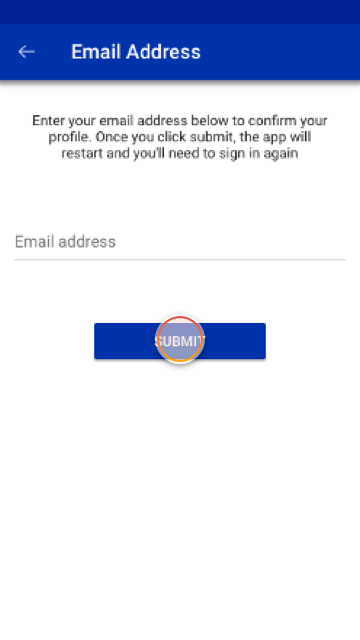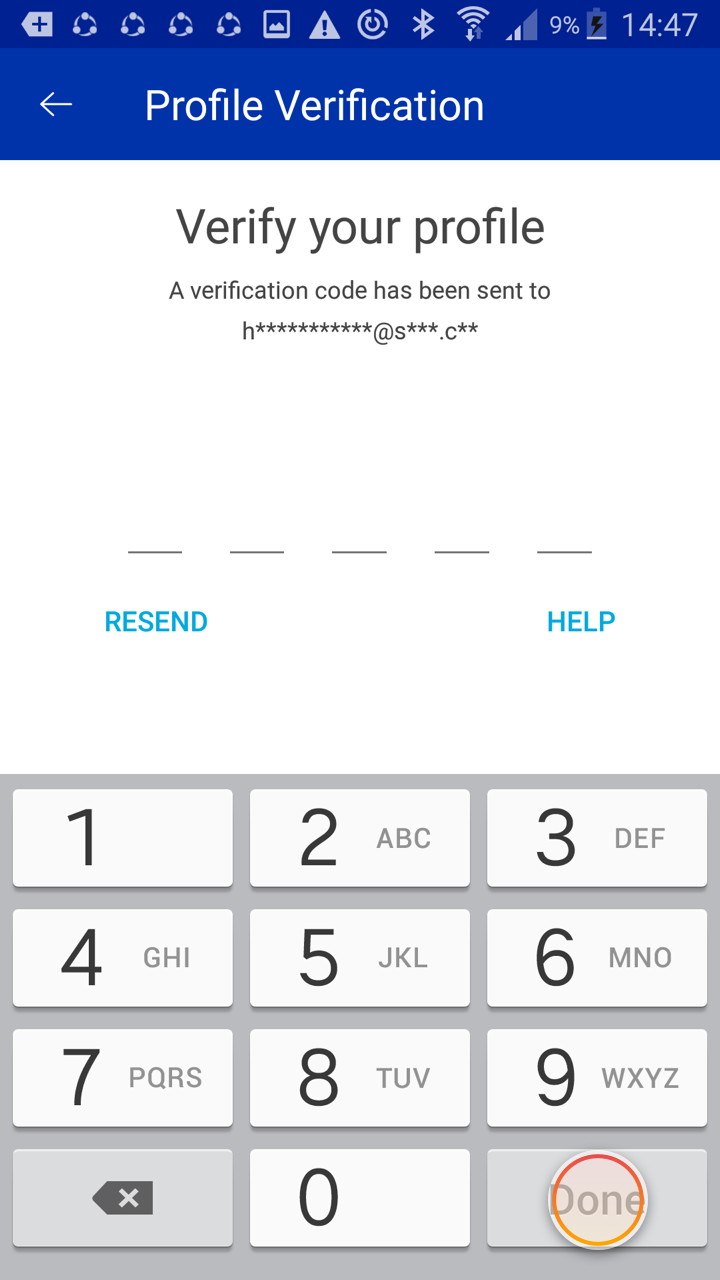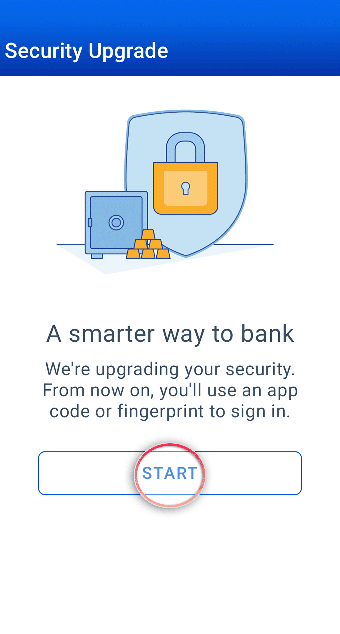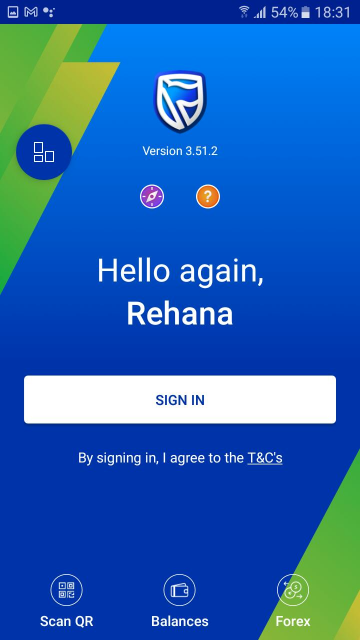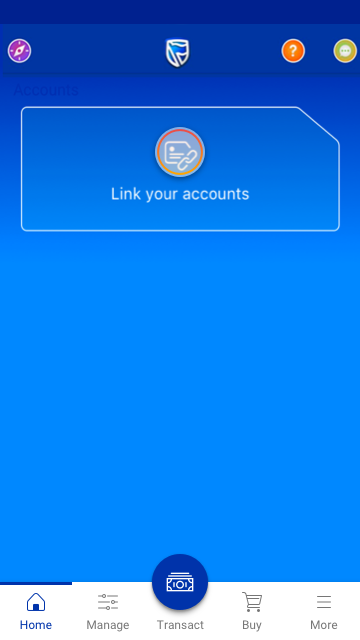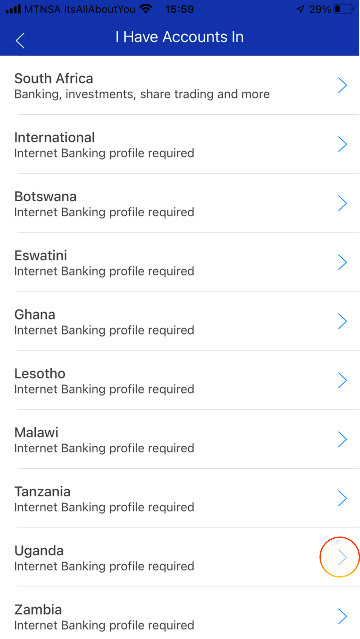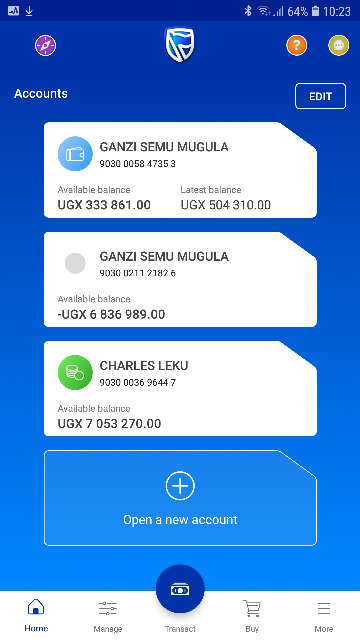Setup your app & link your accounts
Follow these easy steps to set up your app for the first time
Step 1
To begin, select SIGN IN.
Note:
Do not select REGISTER. Your digital profile already exists in our security database, you only need to sign in.
Step 2
Enter your USERNAME and PASSWORD that you use for Internet Banking.
Then select SIGN IN.
Step 3
If your digital profile does not have an email address associated, you will be asked to enter one.
Enter your email address and select SUBMIT.
NB: your email address will be used:
- to confirm your Banking profile
- for your password recovery when you forget your access codes
Step 4
Now you need to re-sign in again.
Enter the USERNAME and PASSWORD you used earlier.
Then select SIGN IN.
Step 5
Next, enter the 5 digit profile verification code which has been sent to your email address.
Then select DONE.
Step 6
Now you get to choose your preferred way of accessing the app:
- Facial recognition
- fingerprint; or
- passcode.
Select START and follow the prompts to setup your preferred sign-in method.
Step 7
Your app is now setup!
Let's select SIGN IN.
Step 8
The last step required for setting up your profile is to link your accounts.
Select LINK ACCOUNTS.
Step 9
Now select Uganda from the list of countries provided.
Step 10
All done!
You successfully linked your banking profile & set up your sign in method - you are ready to bank on the App!