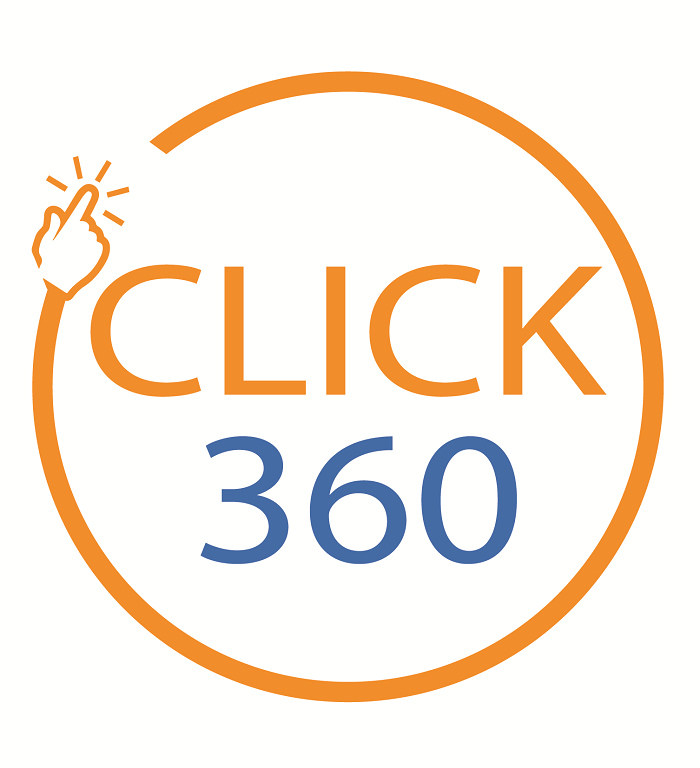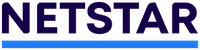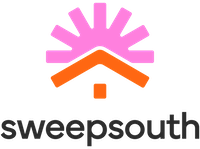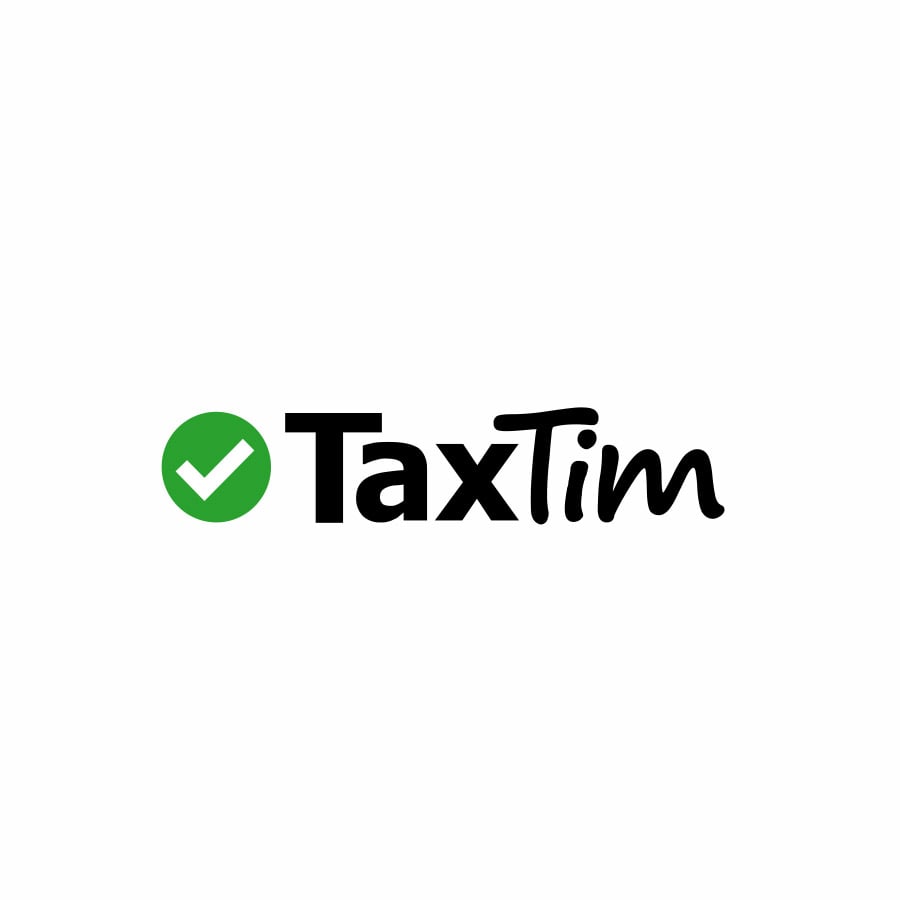Salary Payments

Experience a seamless process when paying your employees’ salaries with our Salary Payment solution, available on Internet Banking. Now you can focus more on running your business by spending less time on managing payments.
Some of the benefits
Low transaction fees
Pay R1 for Standard Bank to Standard Bank transactions and R3.50 for transactions from Standard Bank to other banks
Save time
Avoid unnecessary last-minute rejections by validating bank account details as you capture them
Better control
Have an overview of your payment history and notifications, batch reports, statements and audit reports
Fast and convenient
Pay up to 500 employees via Internet Banking at the click of a button, no more individual payment inputs
What you get
- Save time and money when you pay your employees’ salaries via Internet Banking
- If your employees bank with Standard Bank, they will receive their salaries faster and you will pay less on transaction fees
- Save set up time by automatically saving the same employee beneficiaries across all your business partners digital profiles
- You can use our employee management to store employee payment details and pay your employee groups in one batch
How it works
- Step 1: Sign into or register for Internet Banking for Business
- Step 2: Select Transact
- Step 3: Select Salary Payments
- Step 4: Select Add Employee
- Step 5: Fill out employee details and create as many employee profiles as you need
- Step 6: Confirm employee details
- Step 7: Pay your employees
What it costs
Our Salary Payments solution is free.
The only fees applicable are transactional fees:
The only fees applicable are transactional fees:
- R1 to pay to a Standard Bank account
- R3.50 to pay to another bank
How to get it
- You must have a Standard Bank transactional business account
- You must be registered for Internet Banking
-
What you get
-
How it works
-
What it costs
-
How to get it
- Save time and money when you pay your employees’ salaries via Internet Banking
- If your employees bank with Standard Bank, they will receive their salaries faster and you will pay less on transaction fees
- Save set up time by automatically saving the same employee beneficiaries across all your business partners digital profiles
- You can use our employee management to store employee payment details and pay your employee groups in one batch
- Step 1: Sign into or register for Internet Banking for Business
- Step 2: Select Transact
- Step 3: Select Salary Payments
- Step 4: Select Add Employee
- Step 5: Fill out employee details and create as many employee profiles as you need
- Step 6: Confirm employee details
- Step 7: Pay your employees
Our Salary Payments solution is free.
The only fees applicable are transactional fees:
The only fees applicable are transactional fees:
- R1 to pay to a Standard Bank account
- R3.50 to pay to another bank
- You must have a Standard Bank transactional business account
- You must be registered for Internet Banking
How do I add employee record(s) on Salary Payments
- On the Transact menu, select Salary Payments.
- Next to the search bar, select Add Employee.
- This adds an empty employee profile for you to fill out.
- Enter the employee's Personal Details, following these guidelines:
- Enter their first name and last name,
- Enter South African Identification Number or,
- Enter Passport Number.
- Standard Bank Internet Banking requires a South African Identification Number or a Passport number that is unique to each employee
- (Optional) Enter employee number
- Enter the employee’s Bank Details:
- enter their full bank name,
- enter branch code, and
- account number
- (Optional) You can select to verify if the employee’s bank account details are correct
- Standard Bank Internet Banking requires a South African Identification Number, Bank Account Number and Employee Name and Surname to verify account details
- (Optional) You can select to add an employee profile to a group
- Read, understand and if you agree with the Terms and Conditions, click Next.
- Click Confirm Details.
- Your new employee is under the Employees tab within Salary payments.
How do I delete employee beneficiary if he/she are no longer on my payroll?
- On the Transact menu, under the Manage list, select Employees
- From the list of employee beneficiaries, select the delete icon next to the name of the employee you want to delete
- Click Delete
- Click Delete again to confirm
How do I edit employee details on Salary Payments
- On the Transact menu, under the Manage list, select Employees
- Click the name of the employee whose details you want to change. If you use English or characters from the basic Roman alphabet for the employee's names, you can search for the contact in Salary Payments
- Click Edit and update the employee details as needed
- Click Update
How do I pay individual employees on Salary Payments
- On the Transact menu, select Salary Payments.
- On the side navigation menu select Payments.
- enter a payment name on the Payment Name.
- (optional) edit the pre-populated employee reference with a reference of your choosing
- Click Create Payment
- Use Search Bar to find employees you would like to pay
- Use the Employees first or last name to search
- Enter the Payment Amount next to the Employee(s) you would like to pay
- An employee with a Payment Amount of R0.00 will not be added to the payment
- Click Next.
- Check if all the Payment Details are correct.
- Click Confirm
How do I view salary payment history using Salary Payments?
- In the Transact menu, select Salary Payments.
- In the side navigation menu, click on the Payment History tab.
- Select a date range, then click Update.
View Transactions
The transaction list shows amount for the selected period for transactions relating to your account depending on the transaction date.
- Each displayed transaction is a group of individual transactions called a payment batch.
- You can also click each transaction to view the details of each individual transaction within a payment batch.
- Payments to employees show for any salary or wage payments if the transaction date is between your selected dates.
Use one of the following to search:
- Date – 30 days, 60 days, 90 days, or from date and to date
- Payment Name and/or Date
How do I view employee details on Salary Payments
- On the Transact menu, under the Manage list, select Employees
- Click on the employee name you want to view
- You can review their:
- Full employee information
- Employee details – name, surname, employee number, identification number
- Payment details – bank account number and bank account name
- Group details – group name
How do I view or download a proof of payment using Salary Payments?
- In the Transact menu, select Salary Payments.
- Click on the Payment History tab.
- Use Search Bar to find the relevant payment name that corresponds to employee’s payment you want to download an individual proof of payment for.
- Use one of the following to search:
- Date – 30 days, 60 days, 90 days, or from date and to date
- Payment Name and/or Date
- Amount and/or Date
- Click Payment Name
- Click Proof of Payment
- Download.
Switch to Standard Bank
Explore our business banking accounts and unlock the tools you need to grow your business.
We also offer