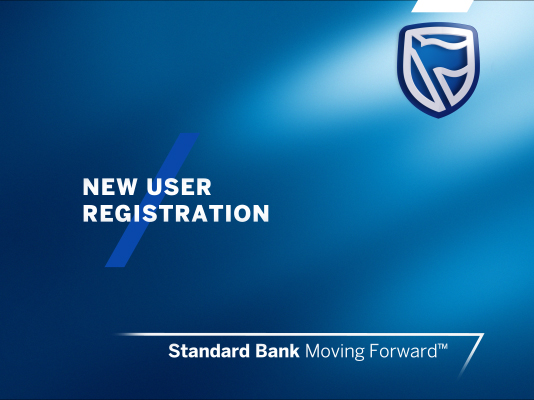Begin your digital banking journey
Our online banking portal lets you manage your accounts, and make payments and transfers with speed and ease.
Online banking setup
All you need to know about getting started with Online Banking
Register for Online Banking
- Go to www.international.standardbank.com
- Click on ‘Sign into your accounts’ blue button at the top right-hand side of the website and click on ‘Online Banking’
- Select “I’m new to Online Banking. Register”.
- You will now need to enter the required details;
- Preferred Name
- Valid address email to receive a validation code
- Username
- Password
- Click “Next”.
- Enter the verification code sent to your registered email within 15 minutes and select “Submit”. If the verification code is not received within the 15 minutes timeframe, there is an option to “Resend”.
- You will now be signed in. Click on “Register”.
- You will now need to complete the registration form. These are your own personal details. Note: if you have a joint account, each person will need to register individually.
- Enter the Customer Name (if you have a joint account, you need to enter the joint details here).
- Enter your Customer Number as found on your welcome email or bank statement.
- Select and confirm a suitable Internet Client Number Password (this is different to the password entered in step 3).
- Select the appropriate transaction rights that you would like for your Online Banking profile in accordance with your banking mandate
- If you have selected Payments, you will require a security token which provides a secure ‘one-time’ password each time you authorise a payment. This is to enhance the security for your Online Banking service. You will be prompted to provide delivery information for a security token to be sent to you.
- Read and accepts the ‘Terms and Conditions’ to continue.
- You will now see your confirmation for the Online Banking registration. The registration has automatically been forwarded to our Internet Administration Unit, who will contact you by telephone within 1 working day to validate this with you. The confirmation will automatically download to your browser.
- Once the registration has been finalised your Internet Client Number (ICN) will be emailed to you. You should then log in via the “Sign In” option and go to “Link Accounts” where you will be asked for the ICN and ICN password to enable you to see your accounts online.
Reset Online Banking password
For single and joint account holders with a single login
- Go to www.international.standardbank.com
- Click on ‘Sign into your accounts’ blue button at the top right-hand side of the website and click on ‘Online Banking’
- Click on the “Next” option to sign in.
- Select “Forgot Password”
- Enter your username and click “Verify”, if you have forgotten this please click “Forgot Username”.
- Enter your Internet Client Number (ICN) and ICN Password before clicking “Verify”.
- You will then be prompted to enter the verification code that will be sent to your associated email address. When this has been entered in full the code will automatically verify.
- Enter a new password.
- You will then be returned to the log in page where you can log in with your Username and the new password.
Reset Internet Client Number password
- Go to www.international.standardbank.com
- Click on ‘Sign into your accounts’ blue button at the top right-hand side of the website and click on ‘Online Banking’
- Click on the “Next” option to sign in.
- Click on “Forgot Password”
- Enter your username and click “Verify”, if you have forgotten this please click “Forgot Username”.
- Click on “Forgot Online Banking Password”
- You will need to enter your Internet Client Number and Customer Number to verify your identity before clicking “Next”.
- Click confirm and provide your new password
- You will then be prompted to enter the verification code that will be sent to your associated email address. When this has been entered in full the code will automatically verify.
- You will now see your confirmation for the password reset. Please call our Personal Banking team to activate the new password, quoting the 6-digit request number which is displayed on the automatic download confirmation.
- Alternatively, we will call you within 48 working hours of receiving your request.